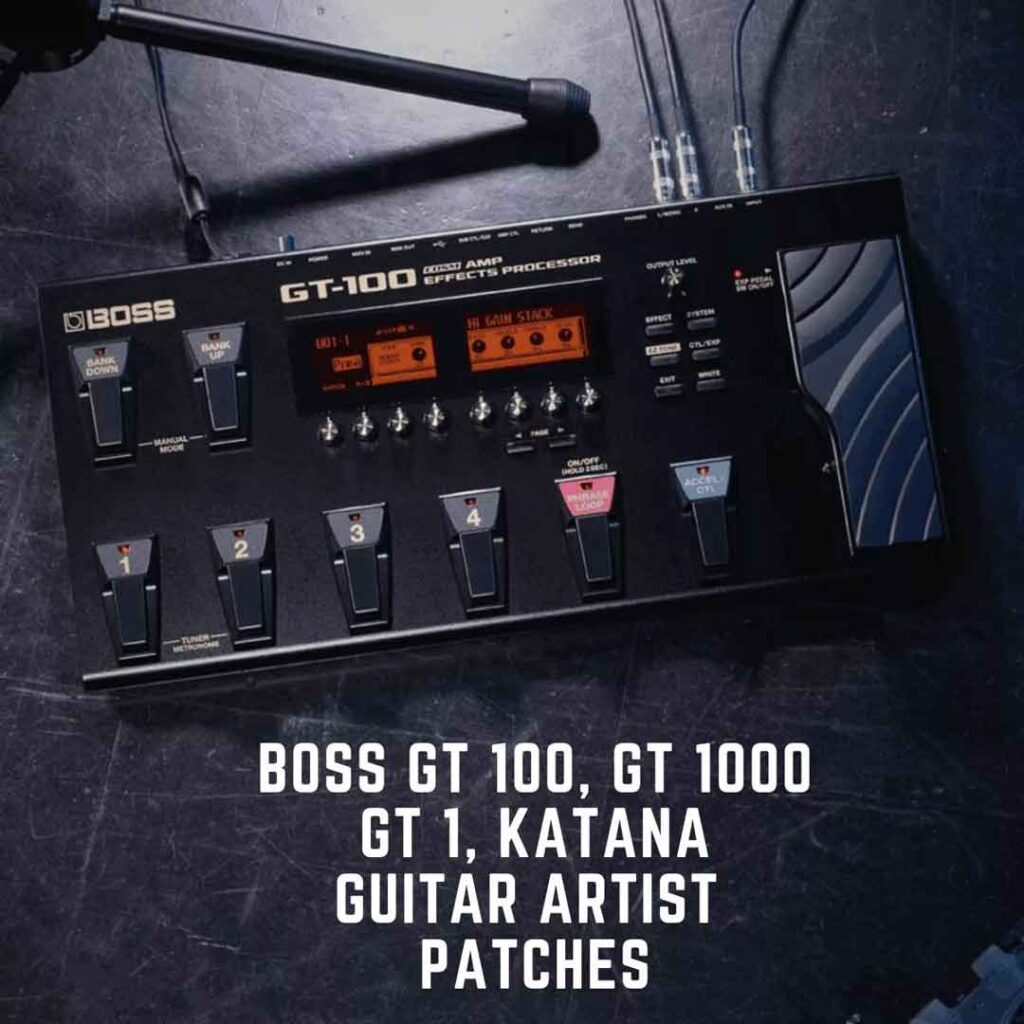Are you tired of struggling to create the perfect tone with your Roland Boss GT 100 or GT 1? Do you wish you could sound just like your favorite artists? Look no further. In this post, we will be sharing a collection of tone downloads for the GT-100, Boss GT 100, GT 1 that have been handpicked to give you the ultimate playing experience. Whether you’re a beginner or a pro, these tones will help you achieve the sound you’ve always wanted, and bring your guitar playing to new heights. Say goodbye to the frustration of tone-making and hello to the perfect sound with our GT-100 and GT-1 tone downloads. Those are basically my Boss GT 100 Patches but i also tested in GT 1..everything works almost fine, however some amp models are not available in low ends devices so you need to replace in that case.
Disclaimer: Some tones may not work correctly on the GT-1 due to limited amp models and effects. You may choose a similar tone and replace it.”
How to Connect GT-100 / GT-1 to your computer for editing:
First install The Fx Floorboard Software. Its Available for Linux, Windows and Mac 64bit / Mac 32 Bit Universal
- Connect the GT-100 to your computer using a USB cable. Make sure that the Boss USB driver software is installed on your computer.
- Open the FxFloorBoard program and go to the Menu. Under Preferences, select MIDI and select the GT-100 as the MIDI device for both input and output.
- Click the ‘Connect’ button in the editor program. If the connection is successful, the button should remain ‘on’.
- Open the Patch-Tree by clicking on the ‘yellow arrow’. The Patch-Tree has items that can be expanded by clicking on the ‘+’ symbols. The patch names will appear as the editor requests this information from the GT-100.
- A single click on a patch name in the Patch-Tree will change the GT-100 to that selected patch, and only the sound of that patch will be played through the GT-100.
- A double click on a patch name will load the patch information from the GT-100 into the editor, and all the patch settings will update the editor’s GUI. Turning any knob will change the sound of the effect being adjusted. When you achieve the desired sound, you can save the patch to the GT-100 or to a file on your computer.
- To save the patch to the GT-100, select a location with a single click on the Patch-Tree, then press the ‘write/sync’ button.
If you have trouble connecting, make sure the GT-100 MIDI UNIT ID is set to ‘1’ (factory default) and the MIDI channel is set to 1.